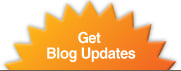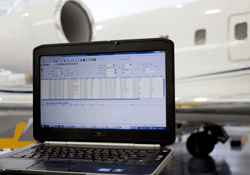 Since the first Pentium was installed in Honeywell’s Primus 1000 system, OEMs have relied on laptops for maintenance functions. The latest generations of aircraft are delivered with dedicated laptops. Once the aircraft departs the completion center though, you often find that you are on your own to maintain this new (and sometimes unfamiliar) addition to your flight department. Knowing that a failed laptop can wreak havoc, it is wise to take measures to ensure the best possible service life from your maintenance laptops. The following represents some guidelines that may assist in prolonging the service life of your equipment.
Since the first Pentium was installed in Honeywell’s Primus 1000 system, OEMs have relied on laptops for maintenance functions. The latest generations of aircraft are delivered with dedicated laptops. Once the aircraft departs the completion center though, you often find that you are on your own to maintain this new (and sometimes unfamiliar) addition to your flight department. Knowing that a failed laptop can wreak havoc, it is wise to take measures to ensure the best possible service life from your maintenance laptops. The following represents some guidelines that may assist in prolonging the service life of your equipment.
Receive technical tips and advice on topics in BizAv, subscribe to the Duncan Intelligence. 
- Do not connect your maintenance laptop to the internet. In fact I recommend leaving your Wi-Fi disabled. This is not an email laptop. This is not for online Field 5 access. Maintenance laptops often have little or no anti-virus protection because anti-virus software can interfere with talking with the aircraft. In addition to that, laptop network security settings are often set to provide little protection to make communications easier for avionics software.
- Do not load non-essential software on your computer. Installer executables on Microsoft OSs are often given administrative access to computer assets, which mean that they can cause things to not work. There is a reason why our installation department has five different Windows XP/3.1 laptops. It is because some maintenance programs can actually conflict with others and make both applications not work properly.
- Do not alter computer settings unless instructed to do so by a procedure or professional. I know that sounds common sense, but there are a core group of people (you know who you are) who think that in their past life they were computer science majors, and like to “poke around” when a program does not run properly. Do not do it. I have spent hours figuring out why a dual core laptop would not connect to a Cabin Management system (it was the hyper-threading option in the Bios settings). A careless key stroke or mouse double-click can mean a lot of lost sleep. Call a Field Service Rep immediately for assistance.
- If you must change a setting, change it back when you are done or when it is determined that the setting is unrelated to whatever computer failure you are experiencing. I recognize that “poking around” can also be legitimate troubleshooting. Take the time though to make notes and reverse your changes as you go.
- Get one or two spare laptops of the same model # when at completions as backups. Many times when a laptop fails, the component that failed is actually replaceable. The problem arises when the model laptop you possess is no longer supported (3-5 years) and replacement parts are not available. So it is often not a bad idea to have a couple of laptops lying around that you can use should something go very wrong. The cost on these laptops is usually under $1200
- Do not do Microsoft Updates. Two major functions of Microsoft updates are to alter security settings to make your machine more secure, and make tweaks to the OS that permit the system to work with new programs. As you are only interested in allowing it to continue to work with the software already loaded, performing Microsoft Updates will generally not benefit you.
Following these simple recommendations will help keep your maintenance laptop healthy and in good working order.